Introduction
Having an organized Android phone boosts efficiency and makes daily tasks easier. Whether it’s decluttering your home screen, managing notifications, or exploring third-party apps, organizing your phone can improve functionality and appearance.

Declutter Your Home Screen
A cluttered home screen can impede quick access to essential apps. To begin, remove all unnecessary apps:
- Uninstall Unused Apps: Long press the app, drag it to the top, and drop it in the uninstall area.
- Organize Apps into Folders: Group similar apps together. For example, create a folder for social media apps and another for productivity tools.
- Use Minimal Widgets: Limit widgets to only those that are necessary, like a weather widget or a clock.
Taking these steps helps create a cleaner and more efficient home screen layout, paving the way to further optimization.
Use Widgets Efficiently
Widgets can be both functional and aesthetically pleasing, enhancing your phone’s usability. Transitioning from decluttering to optimizing widget use can further streamline your experience:
- Select Useful Widgets: Focus on widgets that serve a daily purpose, such as calendar events, tasks, or quick access tools.
- Place Widgets Strategically: Position them on screens that are frequently accessed.
- Resize or Remove Redundant Widgets: Adjust widgets to find a balance between functionality and minimalism.
Utilizing widgets wisely can simplify your interactions with the phone, making it more effective without overwhelming your screen.
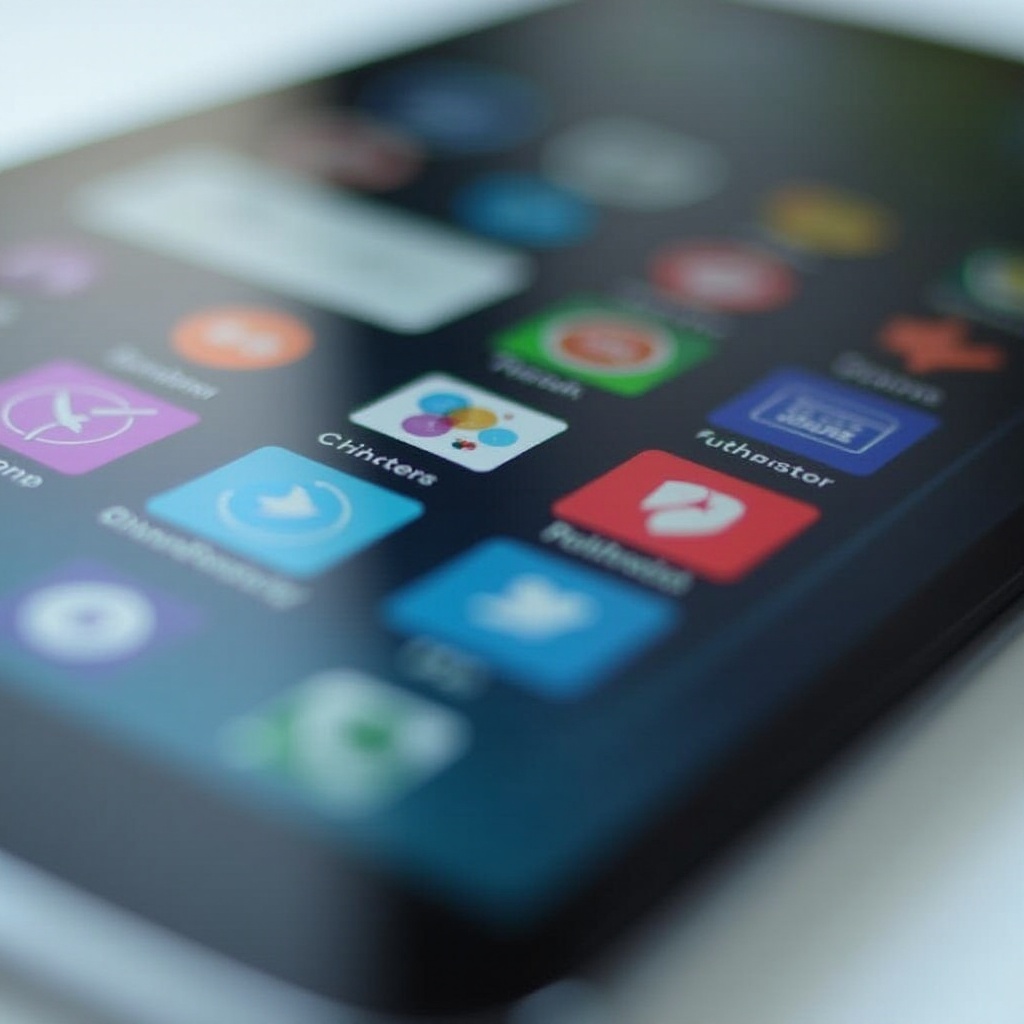
Optimize Your App Drawer
The app drawer is often overlooked but organizing it can greatly alleviate the stress of finding an app quickly. Moving from efficient widget use to optimizing your app drawer improves overall accessibility:
- Sort Apps Alphabetically: Most Android phones offer an alphabetical sorting option.
- Create Custom Categories: Some app drawers allow you to create categories. Categorize apps into folders like ‘Work,’ ‘Entertainment,’ etc.
- Frequent Apps Shortcut: Create a shortcut folder for the most frequently used apps.
With a well-organized app drawer, locating applications becomes a swift and hassle-free process.
Manage Notifications
Efficient notification management reduces distractions and helps maintain focus. Transitioning from app drawer optimization to notification management can further enhance your phone’s usability:
- Customize Notification Settings: Go to Settings > Notifications. Toggle off notifications for non-essential apps.
- Use Notification Channels: For Android 8.0 and above, customize notification channels for apps that support them.
- Utilize Do Not Disturb Mode: Schedule ‘Do Not Disturb’ mode during work or sleep hours to minimize interruptions.
Properly managing notifications ensures that only essential alerts reach you, reducing the noise and stress associated with a constant stream of updates.
Customize Your Settings
Customization tailors your phone to your needs, improving both aesthetic appeal and functionality. Moving from managing notifications to customizing settings can shape your phone to better suit your lifestyle:
- Change Display Settings: Adjust brightness, theme, font size, and wallpaper from Settings > Display.
- Set Up Quick Settings Panel: Customize the shortcuts in the quick settings panel to access frequently used features easily.
- Personalize Ringtones and Notifications: Assign unique tones for different types of notifications and contacts.
These adjustments create a personalized and optimized user experience, making day-to-day operations smoother.
Maintain Digital Hygiene
Routine maintenance is crucial for consistent performance. Transitioning from customization to maintaining digital hygiene ensures long-term efficiency:
- Regularly Clear Cache: Navigate to Settings > Storage > Cached data and clear cached data periodically.
- Backup Data: Use Google Drive or other cloud services to back up important data.
- Perform System Updates: Keep your phone’s OS and apps updated to the latest versions for security and performance enhancements.
Regular upkeep not only maintains the phone’s performance but also extends its lifespan.
Explore Third-Party Apps for Organization
Several third-party apps can help organize and manage your Android phone more effectively. Adding third-party apps to your optimization toolkit can provide further customization:
- Nova Launcher: Customize your home screen layout, icons, and animations.
- Solid Explorer: Efficient file management with dual-pane browsing.
- Tasker: Automate tasks based on conditions set by you.
These apps can provide a deeper level of organization beyond the built-in features, optimizing your phone usage further.

Conclusion
Discovering how to organize your Android phone can seem daunting, but by following these structured steps, your device will become more efficient, functional, and personalized. Decluttering, optimizing drawers, managing notifications, customizing settings, and maintaining digital hygiene are key to creating an environment that enhances productivity and enjoyment.
Frequently Asked Questions
How often should I organize my Android phone?
Regularly organizing your phone, ideally once a month, ensures it remains efficient and uncluttered.
What are the best apps to help organize my Android phone?
Apps like Nova Launcher, Solid Explorer, and Tasker offer extensive customization and management features to keep your phone organized.
Can organizing my phone improve its performance?
Yes, organizing your phone improves efficiency, reduces lag due to clutter, and helps you find tasks and apps quicker, which collectively enhance overall performance.