Introduction
When it comes to customizing your Samsung Galaxy S6 or S7, understanding the bootloader is pivotal. The bootloader is an essential part of your smartphone’s operating system that initializes the Android framework. Whether you’re a developer aiming to test out custom ROMs or a tech enthusiast who loves tweaking device settings, knowing how to work with the bootloader can take your smartphone experience to the next level. This article delves deep into the role of the bootloader in your Samsung Galaxy S6 and S7, offers a guide to unlocking it, and explains the potential risks and benefits.

What is a Bootloader?
A bootloader is a low-level software that initiates the startup process of your device. Think of it as a switch that turns on your device and allows your operating system to load. It’s an integral part of every computing system, not limited to smartphones but also found in computers and other electronic devices.
In the context of your Samsung Galaxy S6 and S7, the bootloader checks the integrity of the operating system and loads the corresponding system files. It acts as an intermediary between the phone hardware and the operating system, making sure everything is in place before the OS starts.
The bootloader is designed to be secure to prevent unauthorized access or modifications. This security feature is beneficial for most users but can be a hurdle for those who wish to customize their devices extensively.

The Role of the Bootloader in Samsung Galaxy S6 and S7
The bootloader of your Samsung Galaxy S6 and S7 serves a critical role in ensuring the device runs smoothly and securely. The primary function of the bootloader is to load the operating system. However, for tech-savvy users, its role extends beyond this simple definition.
When you power on your Galaxy S6 or S7, the bootloader performs a series of checks and balances. It verifies the software installed on your device to ensure it’s authentic and free of malware. If discrepancies are found, the bootloader can stop the device from booting up, protecting your data.
Moreover, the bootloader facilitates advanced functions like rooting, installing custom ROMs, and other modifications. By unlocking the bootloader, you essentially break the layer of security that restricts you to the default settings and software provided by Samsung.
The bootloader not only secures your device but also acts as a gateway to extensive customization. Understanding its role is crucial if you plan to unlock it and explore the full potential of your device.
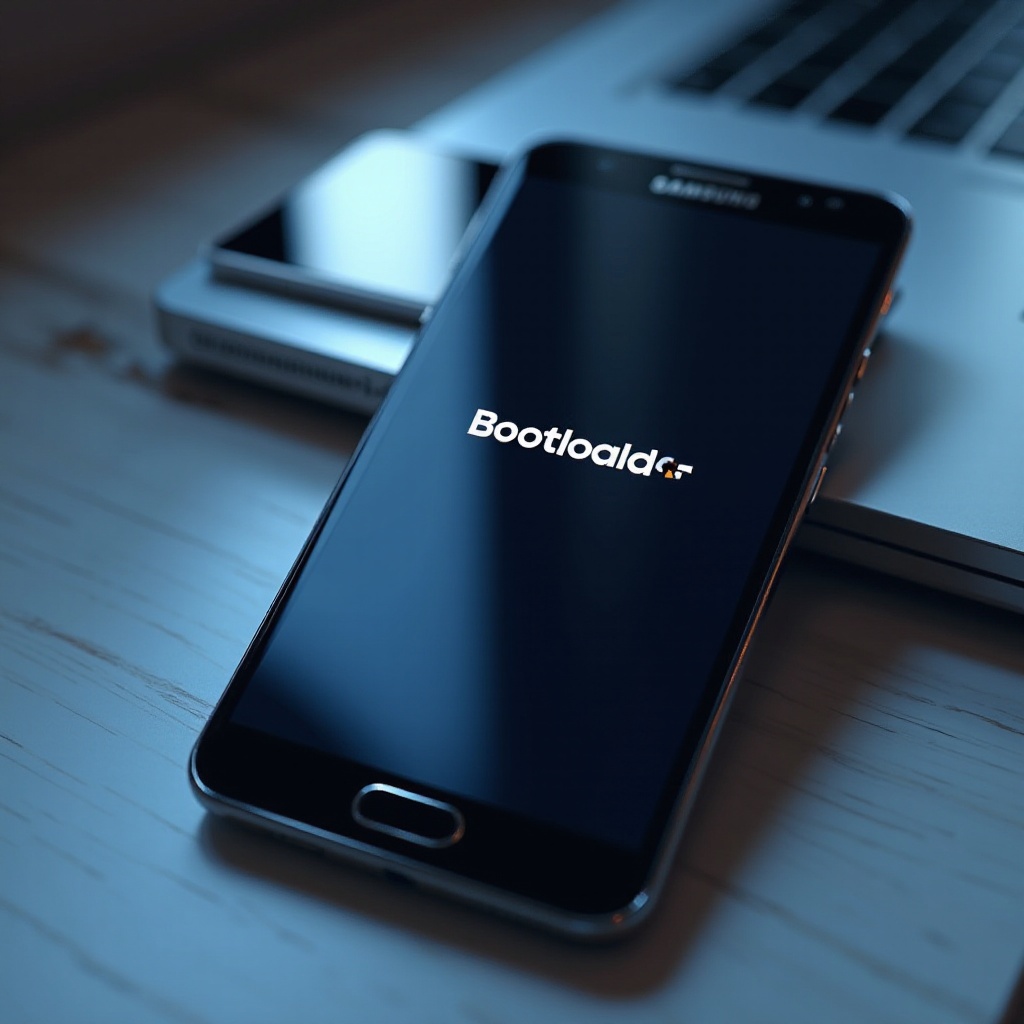
Accessing the Bootloader on Samsung Galaxy S6 and S7
Accessing the bootloader on your Samsung Galaxy S6 and S7 is the first step toward unlocking its full potential. Fortunately, the process is straightforward, albeit requiring some caution.
- Power Down Your Device: Start by powering off your Galaxy S6 or S7.
- Boot into Recovery Mode:
- For Galaxy S6: Press and hold the Volume Up, Home, and Power buttons simultaneously.
- For Galaxy S7: Press and hold the Volume Up, Bixby, and Power buttons simultaneously.
- Wait for the Logo: Keep holding the buttons until the Samsung logo appears, then release them.
- Recovery Menu: Once you are in the recovery mode, use the volume buttons to navigate through the menu.
- Reboot to Bootloader: Look for the option that says ‘Reboot to bootloader’ and select it using the Power button.
You’ve now successfully accessed the bootloader. This will allow you to make further modifications, such as unlocking the bootloader or performing a factory reset. Make sure your device is charged sufficiently before starting this process.
Understanding how to access the bootloader is crucial before proceeding to unlock it. Handling these settings improperly can lead to a bricked device, so proceed with caution.
Unlocking the Bootloader: Step-by-Step Guide
Steps to Unlock Bootloader on Galaxy S6
- Back Up Your Data: Before you start, ensure that all your important data is backed up. Unlocking the bootloader will erase all data on your Galaxy S6.
- Enable Developer Options: Go to ‘Settings’ > ‘About Phone.’ Tap on ‘Build Number’ seven times to enable Developer Options.
- Enable OEM Unlocking: Navigate to ‘Developer Options’ and toggle ‘OEM Unlocking’ to ON.
- Access Bootloader: Follow the steps mentioned earlier to access the bootloader menu.
- Unlock Bootloader: Once you’re in the bootloader menu, use the volume keys to navigate to ‘Unlock Bootloader’ and confirm with the Power button.
Steps to Unlock Bootloader on Galaxy S7
- Back Up Your Data: It’s essential to back up all important data as the unlocking process will erase everything.
- Enable Developer Options: Go to ‘Settings’ > ‘About Phone.’ Tap ‘Build Number’ seven times.
- Enable OEM Unlocking: Open ‘Developer Options’ and switch ‘OEM Unlocking’ to ON.
- Access Bootloader: Follow the earlier steps to access the bootloader on your Galaxy S7.
- Unlock Bootloader: Navigate to ‘Unlock Bootloader’ with the volume buttons and confirm using the Power button.
Unlocking the bootloader on both these devices is straightforward but risky. Make sure you understand the implications of this process before proceeding.
Risks and Benefits of Unlocking Your Bootloader
Benefits
- Custom ROMs: Install custom ROMs that offer new features and enhancements unavailable in the stock firmware.
- Root Access: Obtain root access to run specialized apps that require control over various aspects of the system.
- Remove Bloatware: Get rid of unnecessary pre-installed apps that you can’t remove on a locked device.
- Optimization: Enhance device performance by tweaking system settings and installing custom kernels.
Risks
- Void Warranty: Unlocking the bootloader usually voids your device warranty.
- Data Loss: The process will erase all data, so a comprehensive backup is essential.
- Security Risks: An unlocked bootloader can expose your device to security vulnerabilities.
- Bricking: If not executed correctly, the device can become irreparably damaged or ‘bricked.
Unlocking the bootloader offers you advanced customization options, but it’s balanced by significant risks. Weigh these pros and cons carefully before proceeding.
Conclusion
Understanding the bootloader in your Samsung Galaxy S6 and S7 can significantly enhance your smartphone experience. From simple tasks like accessing the bootloader to more complex ones such as unlocking it, mastering this element of your device offers numerous customization opportunities. While the process comes with its share of risks, the potential benefits are enticing for tech enthusiasts. Whether you wish to install custom ROMs, remove bloatware, or unlock hidden settings, the bootloader holds the key.
Frequently Asked Questions
What happens if I unlock the bootloader on my Galaxy S6 or S7?
Unlocking the bootloader erases all data on your device, potentially voids the warranty, opens up possibilities for installing custom ROMs, and may expose you to security risks.
Is unlocking the bootloader safe?
While not inherently unsafe, unlocking the bootloader does increase certain risks, such as potential security vulnerabilities, data loss, and the possibility of bricking your device.
Can I relock the bootloader after unlocking it?
Yes, it is often possible to relock the bootloader. However, the process can be just as complex and may not restore the warranty or original security settings.